1. Navigate to www.daleysfruit.com.au
 |
| How www.DaleysFruit.com.au will look |
2. Finding Plants
Search FieldYou can use the search feature up the top left near the logo.
Examples: "Man" This will bring up Mango and Mandarin or anything start with man. This is very helpful if you do not know the exact spelling just use the first 3 letters.
Every Plant in Stock
To the right of the screen is a large image "In Stock Now" Click it to see every plant in stock on one page.
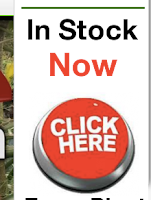 |
| Look for this image to see every plant in stock. |
 |
| Every Plant in Stock |
3. Adding to Cart
Change the qty to the amount that you like and click on "Add to Cart"
 |
| Adding to Cart |
4. Shopping Basket and Freight Charges
On the line that says "Freight" is a box that says Enter Postcode enter your postcode then click on Update Changes
 |
| Enter your postcode to get freight calculations |
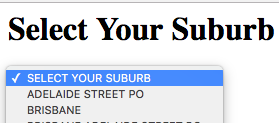 |
| Select your suburb from the list |
Deliver to your address: Underneath the freight charges are all the different courier companies that can deliver the plants to your address. "Choose the freight company you know and trust" Often paying more for one you are happy with is the best option.
Fill in your Address and payment details and click "Finalise Order"
 |
| Choose your Freight company |
5. Checkout
Choose your payment method and then click on the Checkout button
 |
| Choosing payment options and checkout |
 |
| Address Details |



No comments:
Post a Comment