2. Finding Plants
Search Field
You can use the search feature up the top left near the logo.
Examples: "Man" This will bring up
Mango and
Mandarin or anything start with man. This is very helpful if you do not know the exact spelling just use the first 3 letters.
Every Plant in Stock
To the right of the screen is a large image "
In Stock Now" Click it to see every plant in stock on one page.
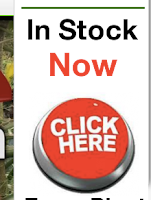 |
| Look for this image to see every plant in stock. |
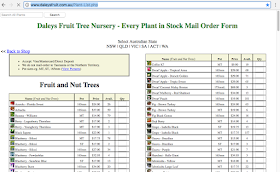 |
| Every Plant in Stock |
3. Adding to Cart
Change the qty to the amount that you like and click on "Add to Cart"
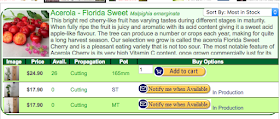 |
| Adding to Cart |
4. Shopping Basket and Freight Charges
On the line that says "Freight" is a box that says Enter Postcode enter your postcode then click on Update Changes
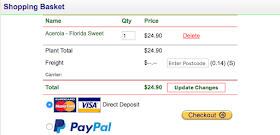 |
| Enter your postcode to get freight calculations |
You will then need to choose your suburb from a list of suburbs from that postcode.
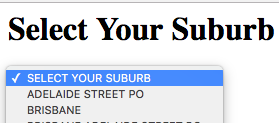 |
| Select your suburb from the list |
Pickup: On the freight line is a link "or Pickup at Nursery in Kyogle" (
Learn More )
Deliver to your address: Underneath the freight charges are all the different courier companies that can deliver the plants to your address.
"Choose the freight company you know and trust" Often paying more for one you are happy with is the best option.
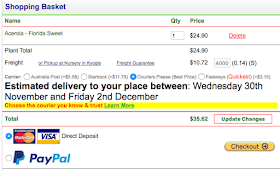 |
| Choose your Freight company |
5. Checkout
Choose your payment method and then click on the Checkout button
 |
| Choosing payment options and checkout |
Fill in your Address and payment details and click "Finalise Order"
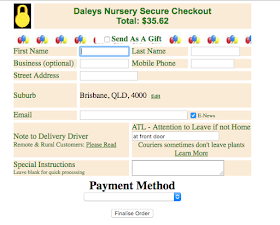 |
| Address Details |
6. Finished
When your order is finished you will get a message that looks like this:
 |
| Order completed |
We send emails such as Dispatch notice, Track and trace emails to you so make sure you check your email for your order confirmation email.

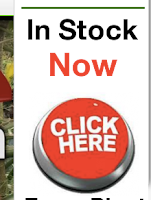
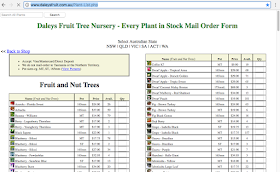
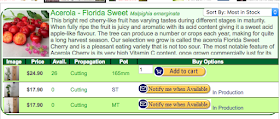
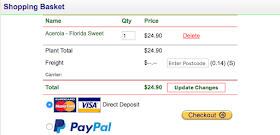
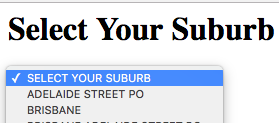
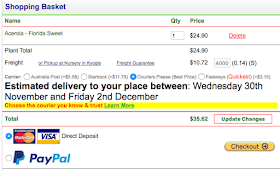
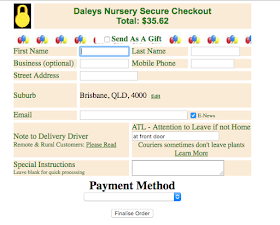

No comments:
Post a Comment